Now that we’ve got our Flask app running on Nginx with Gunicorn, it’s time to make things a little more “production-like” by adding a real database. In this part, we’ll install and configure MySQL using Ansible.
🧱 Step 1: Create the MySQL Role
First, let’s create a new Ansible role to handle our MySQL installation.
cd ansible
mkdir -p roles/install-mysql/{handlers,tasks}📜 Step 2: Add MySQL Tasks
In roles/install-mysql/tasks/main.yml, add the following:
---
- name: Update APT package cache
apt:
update_cache: yes
- name: Installing Mysql and dependencies
package:
name: "{{item}}"
state: present
update_cache: yes
loop:
- mysql-server
- mysql-client
- python3-mysqldb
- libmysqlclient-dev
- name: start and enable mysql service
service:
name: mysql
state: started
enabled: yes
- name: Creating mysql user
mysql_user:
name: "{{db_user}}"
password: "{{db_pass}}"
priv: '*.*:ALL,GRANT'
host: '%'
state: present
- name: Creating database
mysql_db:
name: "{{db_name}}"
state: present
- name: Ensure MySQL only listens on localhost
lineinfile:
path: /etc/mysql/mysql.conf.d/mysqld.cnf
regexp: '^bind-address'
line: 'bind-address = 127.0.0.1'
notify: Restart mysql
- name: Remove remote root access
mysql_user:
name: root
host: '%'
state: absent🧠 Let’s Break It Down
- We install MySQL and necessary dependencies for Python/Ansible to interact with it.
- We ensure the MySQL service is started and enabled.
- We create a dedicated database user with full privileges.
- We create the application database.
- We harden security by:
- Binding MySQL to localhost
- Removing remote root access
🔁 Step 3: Add a Handler to Restart MySQL
In roles/install-mysql/handlers/main.yml:
---
- name: Restart mysql
service:
name: mysql
state: restarted🔗 Step 4: Include the Role in Your Main Playbook
In main.yml, include the new role:
...
roles:
...
- roles/install-mysql🔐 Step 5: Use Environment Variables for Secrets
Add the following to your vars.yml (or wherever you’re loading vars):
db_user: "{{ lookup('env', 'TUTORIAL_MYSQL_USER') }}"
db_pass: "{{ lookup('env', 'TUTORIAL_MYSQL_PASS') }}"
db_name: "{{ lookup('env', 'TUTORIAL_DB_NAME') }}"Instead of storing secrets in plain text, we use environment variables to keep credentials out of Git.
📁 Step 6: Create a .env File Locally
To make working with these variables easier during local development, create a .env file:
TUTORIAL_MYSQL_USER=<fill in>
TUTORIAL_MYSQL_PASS=<fill in>
TUTORIAL_DB_NAME=<fill in>Load it before running your playbook:
source .envAnd don’t forget to ignore it in git:
echo '.env' >> .gitignore🚀 Step 7: Run the Playbook
Now deploy your changes to the server:
play main.ymlIf all goes well, your MySQL server will be installed, your app database will be created, and your app will be ready to talk to it 🎉
✅ Summary
In this article, we:
- Created an Ansible role to install and configure MySQL
- Secured the database by binding it to localhost and removing remote root access
- Used environment variables to safely manage database credentials
- Set up a
.envfile for local use without leaking secrets into Git
🔜 Next Up…
In the next part of the series, we’ll refactor our Flask app to use the MySQL database, and wire it all together using SQLAlchemy.
See you there! 👋
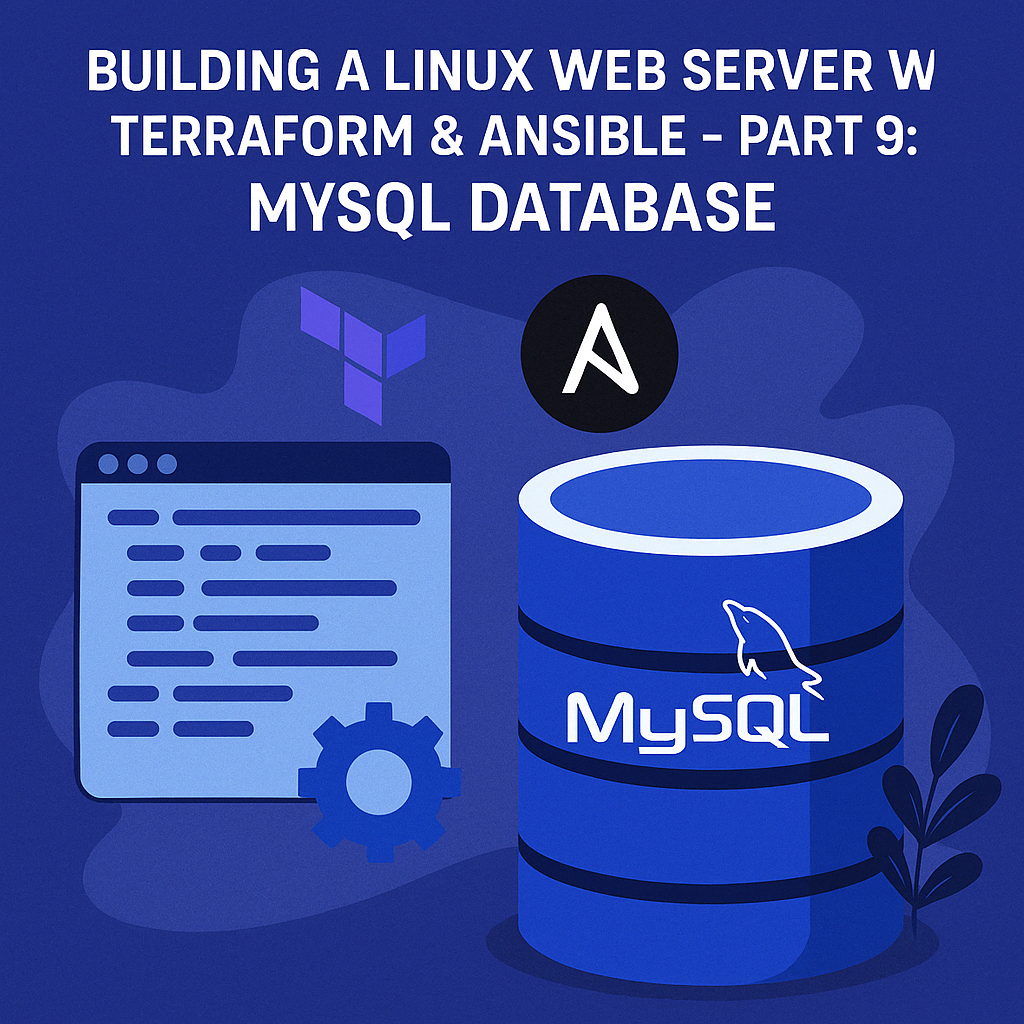
Leave a Reply